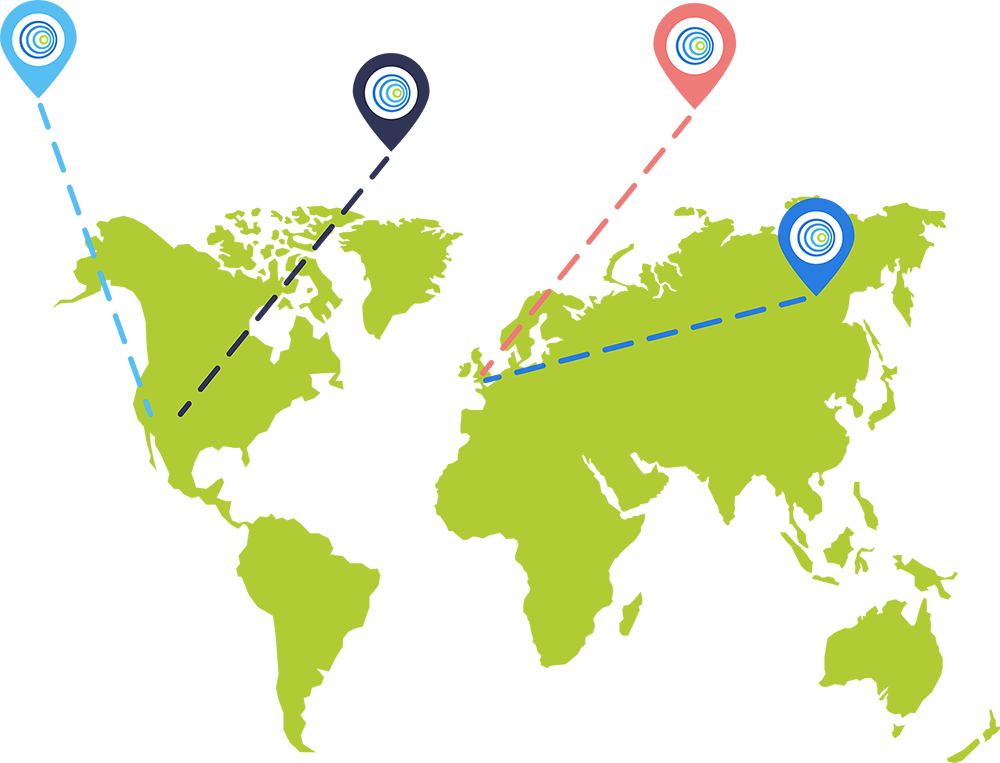![]() +44 (0) 1452 751 940 (Europe, Asia, Africa)
+44 (0) 1452 751 940 (Europe, Asia, Africa)
+1 800 931 5559 (North and South America)
![]() Email help@groundcontrol.com
Email help@groundcontrol.com
At Ground Control we offer a number of platforms to helps you manage your connections, assets, and data. Our aim is to consolidate this into our single platform Cloudloop over the coming years. Please contact your account manager or the support team if you need access.
Platform Logins
Our primary platform to manage Iridium SBD and Viasat IoT Pro & Go-anywhere Pro devices.
The tracking platform for our RockSTAR and RockFLEET devices, enabling you to track your assets, set geofences, and create alerts.
The management platform for our RockBLOCK devices, enabling you to send messages using our Push APIs and define groups for message broadcasts.
Have a new RockBLOCK? Use this page to register your device and gain access to the RockBLOCK management platform.
For Cellular connections, FleetBroadband and Iridium Certus.
Enabling you to manage your VSAT connections and see realtime usage information.
Developer Documentation
RockBLOCK 9602, 9603 and Plus: https://docs.groundcontrol.com/iot/rockblock
RockSTAR, RockFLEET and RockAIR: https://docs.groundcontrol.com/tracking
RockREMOTE (Classic and Rugged): https://docs.groundcontrol.com/iot/rockremote
RockREMOTE Mini and Mini OEM: https://docs.groundcontrol.com/iot/rockremote-mini/
Cloudloop: https://docs.cloudloop.com/
Cloudloop Data: https://knowledge.cloudloop.com/docs/data

Rock Products Knowledge Base
There are several ways you can access the data from our devices.
RockBLOCK units will send data directly to your email address or web-service, and you can configure the destinations yourself.
RockSTAR and RockFLEET units send data directly to The CORE, where you can access all features of the units, visualise the data on a map, send/receive messages, and export data to Excel.
However, we also provide a full API which allows you to directly access the data, send/receive messages, and configure the devices.
By default, yes, our Iridium modems are locked to Rock Seven as an airtime provider, since we subsidise the hardware pricing by assuming we will sell line rental and credits. Our systems are also setup to make it very easy for you to use Iridium airtime through our portal, on a pay-as-you-go basis. The vast majority of people use our devices in conjunction with our systems and airtime, and we work hard to ensure this results in the best experience for you as a customer.
Some customers have specific requirements for airtime, and/or already have a relationship with another Iridium airtime provider. Because of this we do sell our hardware on an ‘off-contract’ basis, and in this case we have different prices for RockBLOCK, RockSTAR and RockFLEET units – please get in touch with us for more information. However, bear in mind that you may not be able to make use of all the facilities on our devices using another airtime provider (it depends what aspects of our devices they support).
Line rental and credits can be added via your account. Once you receive your RockBLOCK, RockSTAR or RockFLEET units you can log into your account, go to Contract Status, and top-up from there. You cannot buy line rental and credits through the online shop.
These transactions are typically done via a credit card online. For customers with large fleets of units, with prior agreement, we provide an invoicing service for line rental and credits.
If you have purchased a RockBLOCK product then there will be paperwork inside the box which will have your login and password on.
If you have purchased RockSTAR or RockFLEET products then the login details for your CORE account will have been emailed to you. If you cannot find your details, get in touch.
Q. I have connected the Rockblock unit with Tx and Rx to serial, then 5V and GND to a 5V power supply. Is there a signal ground for serial data or does it rely on the single GND connection?
A. It relies on the single GND connection
Q. Do I need to set the Sleep to supply or any other pins (to supply or ground) if I am working with 3-wire?
A. The sleep pin can either be left disconnected (on by default) or should be connected to 5V – this will keep the module awake. To put the unit to sleep, you pull the sleep pin to ground.
If you are using the library ‘IridiumSBD’, you may experience some issues talking to the RockBLOCK, depending how you have set things up. The problem is, the IridiumSBD module uses ‘SoftwareSerial’, and you can’t use SoftwareSerial on all the pins on the Mega. See http://arduino.cc/en/Reference/SoftwareSerial for details.
Happily, the solution is an easy one. Change the RX pin to one that supports pin change interrupts. Also (and this is just as important), make sure you haven’t got your TX and RX lines mixed up. This is VERY easy to do, depending which way you think you are viewing TX/RX from, the RockBLOCK or the Arduino. If it doesn’t work one way around, try the other way!
The sleep signal is internally pulled high on the RockBLOCK and RocKBLOCK+ products, so you can leave it disconnected if you want to leave the modem ‘awake’ all of the time.
To turn ‘off’ the modem, pull the line to ground.
If you are using the SBDRT command, and the modem appears to ‘hang’ when you issue the command, it is probably due to flow control configuration. The default state for the RockBLOCK and RockBLOCK+ units has flow control turned ON in the modem. When running in 3-wire serial mode, flow control should be turned OFF, which will ensure you get responses to your requests.
Use the command AT&K0 at the start of your command sequence. This turns flow control off, and should solve the problem.
If you have purchased a RockBLOCK product then there will be paperwork inside the box which will have your login and password on. If this paper is missing, or you have lost it, then please get in touch. You can register for an account at https://rockblock.rock7.com/Operations.
There are many reasons for the unit not being able to transmit. The main reason is that it does not have a good view of the sky. However, in your transcript you should always see the SBDIX command being issued (which is the command which asks the modem to ‘try’ to transmit).
If you are using the IridiumSBD library (http://arduiniana.org/libraries/iridiumsbd/ by Mikal Hart) and you are not seeing this command appear in your transcript, then your unit is not even attempting to transmit data. It’s possible that you are being affected a hangover from a previous firmware issue on Iridium devices.
To counter this add the line:
isbd.useMSSTMWorkaround(false);
after the line:
isbd.begin();
This appears to resolve the problem in most cases, and you should start seeing the SBDIX command being shown in your transcripts.
There are various FTDI->USB cables, the precise model used with our products is TTL-232R-3V3, and it’s available to purchase from our shop or from various electronics outlets globally.
Q. As well as forwarding messages to an email address, can HTTP messages be sent to a server and port?
A. Yes, you can get the RockBLOCK to send data to either email destinations, web services, or both – this is detailed in the RockBLOCK Web Services Guide.
The LiIon pin is designed for you to connect a power supply between 2.5V and 5.3V. It essentially bypasses the 450mA current-limiter. You will be directly charging the on-board super capacitor. If your voltage is lower than 5V then the capacity will be lower and so more current will be drawn from your power supply during transmit bursts (maximum 1.5A at 5V).
The 5V out pin is provided for you to power your Arduino (etc) host. This is a regulated 5V. The maximum current will depend on your power supply, and the power demands of the modem.
The On/Off control will switch off the 5V regulator, and therefore power down both the Iridium modem, and your external host.
Yes – there is a version of the RockBLOCK available with an SMA connector (instead of the built-in antenna) which allows you to attach an external Iridium antenna.
We're here to help
Please get in touch if you need any support with your Ground Control device, airtime or services; call or email, or complete the form and we'll be in touch.