We’ve been Gold-Tier Iridium partners since 2005, designing and building hardware that harnesses Iridium’s low-latency, truly global satellite network. Our devices provide reliable connectivity anywhere on Earth, enabling critical communications for IoT, remote monitoring, and asset tracking.
Short Burst Data Devices
Iridium Certus 100 Devices
Iridium Messaging Transport (IMT) Devices
RockBLOCK Pro and Pro OEM have been designed to reduce development complexity. They have built-in GNSS and configurable I/O options, and support legacy 9603 AT commands. RockBLOCK 9704 is the natural successor to RockBLOCK 9603, simply adding an antenna, power supply and serial interface to the module.
Iridium Certus 200 Devices
Iridium Certus 700 Devices
More About Iridium
Iridium’s LEO (Low Earth Orbit) network operates at a distance of only 780 kilometers from the Earth, providing several advantages over traditional GEO (Geostationary Earth Orbit) satellites. The close proximity of Iridium’s network enables pole-to-pole coverage, shorter transmission paths, stronger signals, lower latency, and shorter registration times.
What’s more, each Iridium satellite is crosslinked with up to four others, forming a dynamic mesh network that routes traffic among satellites to ensure seamless global coverage even in areas where traditional networks are unavailable.
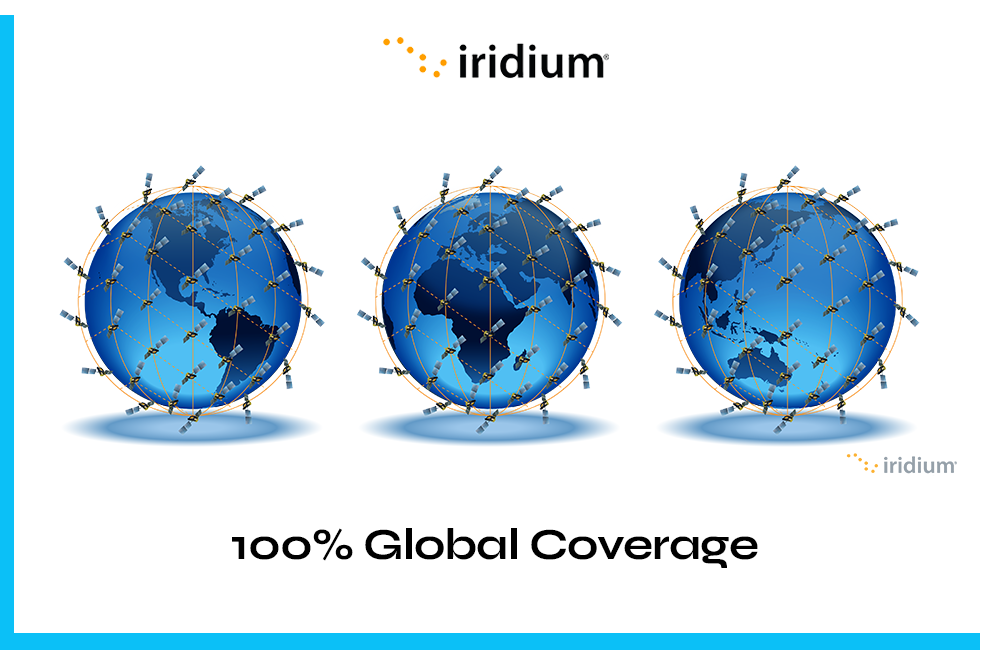
Iridium’s ground infrastructure is made up of the Satellite Network Operating Center (SNOC), Ground Stations, and Technical Support Center, all interconnected through advanced fiber-optic and broadband satellite links. Together, they provide terrestrial connections for mobile satellite voice and data, network command, control, and monitoring, and technical support.
In early 2019, Iridium completed a multi-year constellation upgrade, which involved replacing all of its first-generation satellites and upgrading the supporting ground infrastructure. This new network has resulted in faster, more reliable service across global markets for maritime, aviation, land, and government applications. The original Iridium constellation completed approximately 100,000 orbits of Earth before being sustainably de-orbited as part of the replacement program.
Need any help selecting the right hardware and airtime?
If you’re not sure which airtime service or device is best for your requirements, please email hello@groundcontrol.com, or complete the form.
We have been working with Iridium as gold-tier partners since 2005, and our customer use cases range from polar exploration to prescription-delivering drones, so we’re well placed to provide you with expert advice.



























